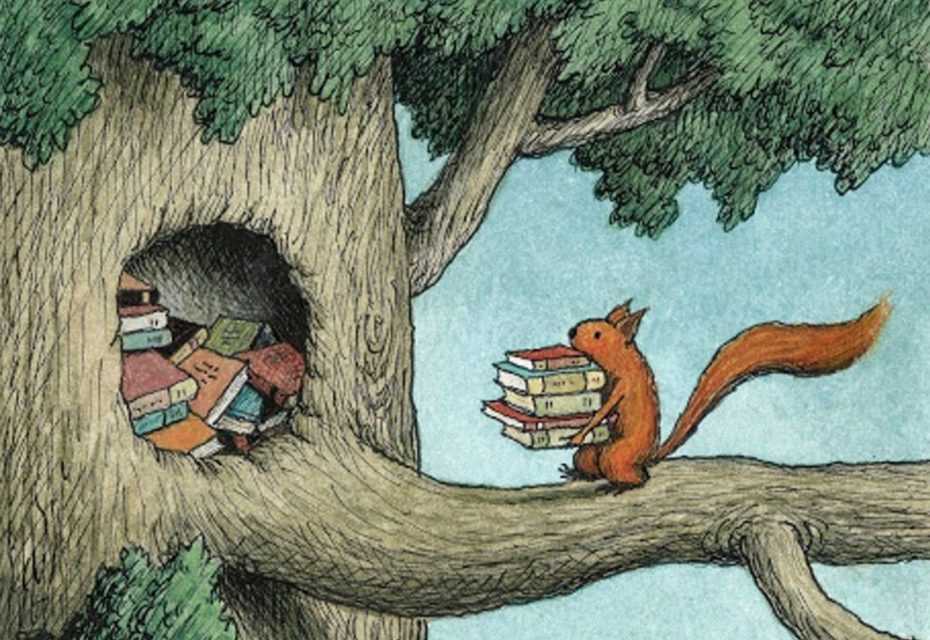
Pretend you’re developing a new feature and have some work in progress. Meanwhile, something comes up, and you need to switch branches. The problem is you don’t want to commit your unfinished work. Fortunately, git stash exists to solve precisely this and similar situations.
Stashing work
The git stash command saves changes tracked by git and then reverts everything to match what it looked like after the last commit. Poof! Call git stash, uncommitted changes are gone, stowed away for later if you need them. This frees you up to switch branches, make changes, or do any other git operations you may need to.
To use the changes again, call git stash apply, which applies all the stashed changes onto the working directory. There is also a git stash pop command that does essentially the same thing, except it removes the changes from where they were stored. I usually favor using apply on the off chance that I need to do it again or apply them to another branch.
I will frequently stash, switch to master, pull down the latest changes from the remote, switch back to my feature branch, rebase master, and re-apply my WIP changes.
git stash // save local changes so I can safely switch branches
git checkout master // switch branches
git pull // fetch and merge the latest changes
git checkout - // switches back to the most recent branch
git rebase master // rebase the feature branch on top of the latest changes to master
git stash apply // or sometimes pop if I don't want to keep the stashed changesThe catch is that commands that save work to the stash (git stash and git stash push) only store tracked work. In layman’s terms, this is usually the previously added files to git and does not include new files. To stash untracked files, you can first add them using git add <whatever> or call git stash or git stash push with the flag -u or --included-untracked.
By default, the saving commands are all or nothing. You can also stash changes to specific files or directories with git stash push [--] [<pathspec>...] in the same way you can checkout individual files or directories from other branches. In practice, I use it more like this: git stash push -m "some message" -- file1.txt src/dirToStash/.
Multiple stashed changes - listing, showing, applying
Occasionally, when I get caught up with several issues, I stash changes on a few different branches. To see all the other saved stashes, I can call git stash list.
$ git stash list
stash@{0}: WIP on foo-branch: 453ab21 Add some foo change
stash@{1}: WIP on bar-branch: 123cd45 Fix some bar issue
// ...etcThe above follows the format:
stash@{n}: WIP on <branchName>: <commitSHA> <commit message for that SHA>.
Calling git stash without any arguments is the same as git stash push lists the change as “WIP on branchname …“. If you want to make it easier to know what was going on for a given stash or why it was made you can provide a stash message. To add a message, call git stash push with -m <message> or --message <message>.
To see what’s in a stash, you can call git stash show n where n is the number of the stash from git stash list. By default, this will print out a diffstat between the stashed contents and the commit the stash was based on when the stash was recorded. The show command accepts the same arguments as git diff. I most commonly call git stash show -p n to see a full line-by-line diff of what changed when that stash was made.
Older stashes can be applied by calling git stash apply n. A pretty common trick I use is only to apply a subset of the changes from a stash. Which can be done with git checkout stash@{n} — <filename>.
TL;DR - Cheatsheet
git stash push -m "whatever stash message" // stash changes with a message
git stash push -- [<pathspec>...] // stash changes for individual files or directories
git stash list // show list of previous stashes
git stash show n // see stats of older stash
git stash show -p n // see diff of older stash
git stash apply n // apply older stash
git checkout stash@{0} — <filename> // apply a subset of a given stashAdditional resources
- The official documentation for git stash is a much more thorough reference than this post if you’re looking to fill in any gaps in understanding on how
git stashworks and what commands are available. - Atlassian’s documentation on git stash has some nice diagrams and a little explanation of the internals of how stashing works.